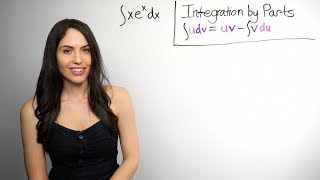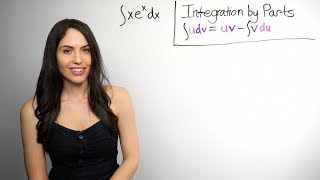How to Erase Image Backgrounds on Mac | Make Transparent PNGs!
Channel: Techboomers
Category: Education
Tags: delete image backgrounderase picture backgroundremove image background on machow toerase image backgroundremove picture backgroundmake clear image backgroundmac trickshow to erase white background on picturedelete picture backgroundscreencastmachow to delete the background of a picture on macremove image backgroundremove logo backgroundhow-toerase image background on mactutorialstutorialdigital literacydelete white background of picture
Description: Need to remove the background of an image? There’s a super easy way to do that built into your Mac! Watch this video to learn how to remove the background of an image on a Mac computer. #MacTricks To remove the background of an image on your Mac, first open your Finder and go to the folder you have the image saved in. Right click on the image’s file name, then select Open With, then click Preview. Once your image is open in the Preview app, click the marker icon at the top to switch to editing mode. Then click the magic wand icon on the left. Now, click to select the background area you want to erase. Simply click, drag a little to highlight the rest of the background then let go of the mouse. To erase the highlighted selection, hit the delete button on your keyboard. If there are more pieces of background you need to erase, such as inside letters, repeat to delete additional background image as needed. When you’re finished, click File, then Save to save your changes. That’s all it takes to remove image backgrounds quickly and easily on a Mac. Visit techboomers.com for over 100 free courses on all of today's most popular websites & apps!